Git common commands overview
-
 Maciej Biel
Maciej Biel - 11 February 2023
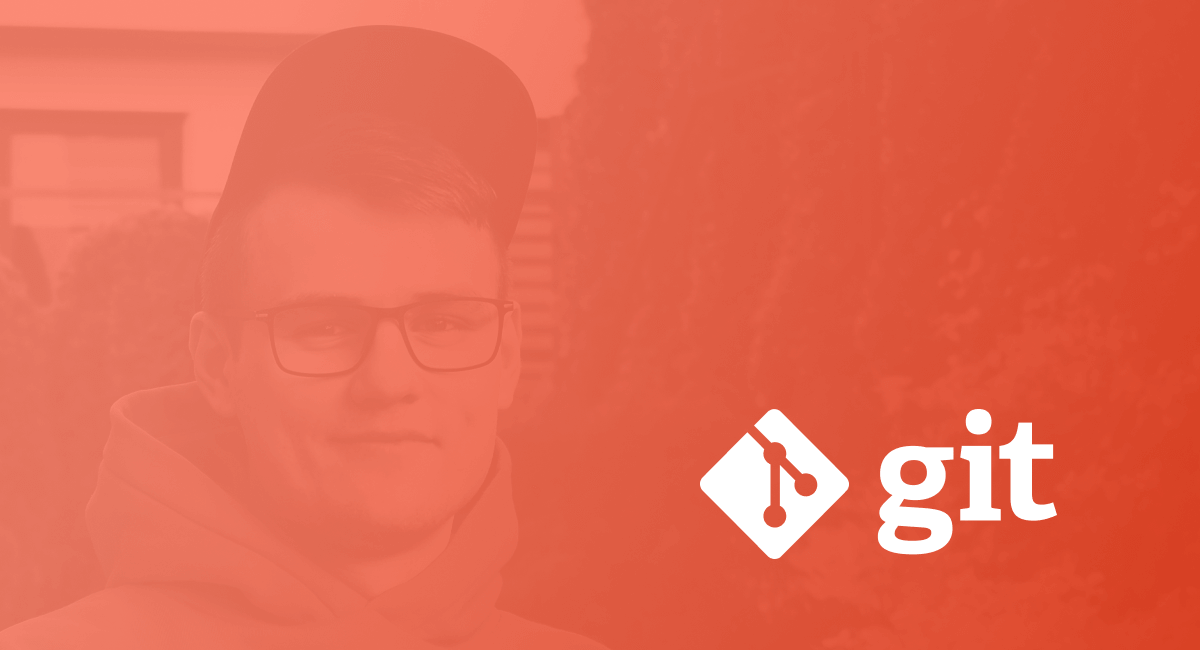
Most of the commands have an simple explanation of what’s going under the hood in git internals.
git
git --version
Checks the current version of git.
git add
Adds files from the working area to the staging area.
git add .
git add <file-1> <file-2> <file-3>
git add -A
Under the hood:
Modifies .git/index file accordingly to the working area.
To interactively add files to the index, use:
git add -p
git branch
A command for managing branches.
Lists all local branches:
git branch
Under the hood:
Lists files inside .git/refs/heads/.
Calculates the number of commits on the branch:
git rev-list --count <branch name>
Switches to previosuly used branch. The dash tells git to move to the branch we were using before switching.
git checkout -
git branch -a
Shows all branches, including remotes:
git branch -a
Under the hood:
Lists individual files inside .git/refs/heads/. Shows information from .git/packed-refs file or individual files from .git/refs/remotes/.
git branch --track
To create a tracking branch, use:
git branch --track <remote-branch>
Under the hood:
Adds an entry to .git/config file. Creates new branch in .git/refs/heads/.
git branch -v
Displays all tracking branches (each command does the same):
git branch -v
git branch -vv
git branch --verbose
Under the hood:
Shows information from the .git/config file.
git branch -r
Displays all remote-tracking branches on our machine:
git branch -r
git branch -d
Deletes the local branch:
git branch -d <branch>
git branch --delete <branch>
git branch -D
Deletes the local branch regardless of push and merge status.
git branch -D <branch>
git branch --delete --force <branch>
Under the hood:
Shows information from .git/packed-refs file or from individual files under .git/refs/remotes/.
git branch -m
Renames current branch locally and remotely.
git checkout <old-name>
git branch -m <new-name>
git push origin -u <new-name>
git push origin --delete <old-name>
Under the hood:
Renames file inside .git/refs/heads/<old-name>.
git branch --merged
To list all branches that have been merged into the currently checked-out branch, we can use:
git branch --merged
git bisect
This command uses binary search to find the commit that introduced a bug.
git bisect <subcommand> <options>
git checkout
This command is specifically about updating the working tree. It moves HEAD itself.
Switches between branches/commits. Updates working tree to reflect desired branch/commit.
Updates files in the working tree to match the version in the index or the specified tree.
If the branch is not specified, it will default to HEAD.
Under the hood:
Replaces content of .git/HEAD file with the path to ref (branch) or with commit hash (then it switches to detached HEAD). Updates reflog. Writes changes to the working directory and .git/index.
git checkout <branch>
Checkouts to an existing branch.
Under the hood:
Updates contents of .git/HEAD with path to branch.
This command is doing too many things and is a source of confusion, so with Git 2.23 (Q3 2019) these two commands were introduced:
git switchgit restore
git checkout -b <branch>
Checkouts to branch. If the branch doesn’t exist, it creates a new one.
Under the hood:
Creates new branch inside .git/refs/head/<new-branch>, updates contents of .git/HEAD with path to new ref.
git checkout HEAD -- <filename>
When executed, the file is replaced in the working tree with the version currently specified in HEAD commit. When HEAD is omitted, HEAD will be implicitly used.
Reverts changes to the file in the working area, in comparison to git reset, which removes the file only from the staging area, but keeps the changes.
Affects the index and working tree. git reset <filename> changes only the index.
Where does checkout points to:
git checkout -- myfile.ext- resets file toIndex(replaces contents of the file with the version from staging/index).git checkout HEAD -- myfile.ext- resets file toHEAD(replaces contents of the file with the version from HEAD), it removes files from the index if staged.
Under the hood:
Finds compressed object in pack .git/objects/packs/, uncompress it and populate the working area with it. Nothing in .git is affected.
git commit
Creates commit from files added to the staging area.
Under the hood:
Creates commit object under .git/objects/. Creates tree object (in .git/objects/) referenced inside new commit, based on .git/index file.
git commit --amend
It adds staged changes to the previous commit.
If you don’t want to edit the previous message, use this:
git commit --amend --no-edit
Under the hood:
Updates commit object inside .git/objects/.
git commit --dry-run
Performs dry run and shows the summary of what will the next commit include.
git commit --dry-run
git cherry-pick
Enables arbitrary Git commits to be picked by reference and appended to the current working HEAD. It copies commit and appends it at the top of current branch. Changes SHA1 like rebase. It is used, for example, for bug fixes.
git checkout main
git cherry-pick <hash>
git cherry-pick f
a - b - c - d - f Main
\
e - f - g Feature
git cherry-pick -edit
Asks for a new message.
git cherry-pick -m
When cherry picking merge commit, specifies the parent number:
git cherry-pick -m <parent-number>
git clean
It is used for deleting untracked files in the repository.
git clean
Removes untracked files:
git clean -f
Recursively removes untracked files:
git clean -df
Recursively removes untracked and ignored files:
git clean -dfx
git clone
Clones a repository into a new directory.
Cloning local repository.
git clone <src dir> <dest dir>
git clone --bare
You can clone a bare repository, which only contains .git folder without the working directory, used mainly for synchronizing purposes.
git clone --bare <url>
git config
Sets configuration values in Git.
- System -
/etc/gitconfig-git config --system - Global -
~/.gitconfig-git config --global - Local -
<repo>/.git/config-git configorgit config --local
Under the hood: Updates information inside the config file, which location depends on provided parameters.
Shows where global config is stored:
git config --list --show-origin
Sets config values:
git config --global user.name
Unsets config values:
git config --unset --global user.name
Sets default branch name:
git config --global init.defaultBranch main
Sets pretty print:
git config --global alias.lg "log --exclude='refs/notes/*' --all --decorate --oneline --graph"
git describe
The command finds the most recent tag that is reachable from a commit. By default shows annotated tags.
git describe <branch>
git describe --all HEAD^
Under the hood: Calculates the number of additional commits made since the creation of the new tag.
git diff
Shows changes between the working tree and the index or a tree, changes between the index and a tree, changes between two trees, changes resulting from a merge, changes between two blob objects, or changes between two files on disk.
git diff
To review changes after staging a series of files:
git diff --cached
git diff-tree
Displays a list of files added or modified in a specific commit:
git diff-tree <commit>
git fetch
Fetches all the changes on the server that we don’t have yet. It doesn’t modify the working directory. We have to merge the data by ourselves.
Under the hood:
Fetches new objects to .git/objects.
git fetch origin
Fetches all remote branches from the repository:
git fetch <remote name>
git fetch --dry-run
Performs a demo run of git fetch command.
git help
Prints git manual for given command:
git help reset
git init
Creates an empty git repository or reinitializes an existing one.
git init
Under the hood:
Creates .git/ hidden directory in the root of the working directory.
git init --bare
A bare repository is a special kind of repository that does not have a working directory, meaning that it does not contain any of the files tracked by Git. Instead, it contains only the Git metadata, objects, and references.
git init --bare
git log
Shows the commit logs.
git log
For better output, there is an additional set of parameters. The order of parameters is important:
git log --exclude='refs/notes/*' --all --decorate --oneline --graph
Under the hood:
It uses a binary file stored under .git/objects/info/commit-graph containing the commits graph.
git merge
In this example, we are going to merge feature to develop branch.
git merge --ff
Only updates the branch pointer to match the merged branch. It doesn’t create a merge commit.
git merge --ff <branch>
git checkout develop
git merge --ff feature
Under the hood:
Only updates pointer inside .git/refs/heads/<branch>, in our case develop.
git merge --squash
Grabs all commits from feature branch, bundles them into one and puts on top of new, develop. It has only one parent, to develop branch.
git merge --squash <branch>
git checkout develop
git merge --squash feature
Under the hood:
Creates new commit object in .git/objects. Updates HEAD, or current branch to the new commit.
git merge --no-ff
No fast forward merge is also called 3-way merge. Creates a new merge commit, uses “recursive strategy”. New commit has two parents, to develop and feature branch.
git merge --no-ff <branch>
git checkout develop
git merge --no-ff feature
Under the hood:
Creates new commit object in .git/objects. Updates HEAD, or current branch to the new commit.
git merge --abort
If we encountered merge conflict, and we don’t want to resolve it, we can abort merging with this command:
git merge --abort
git mv
Renames file. It will automatically stage the file.
git mv <oldname> <newname>
Under the hood:
Renames file in working area, modifies .git/index.
git notes
Creates additional notes for commits.
Adds nw notes:
git notes add -m "message"
git notes add -m "message" <commit>
Under the hood:
Creates a new commit-like object, which tree points to a new blob, which is our note (associated with commit, by default HEAD if not provided), and is stored in .git/objects, and that note is referenced from commit-like object referenced from .git/refs/notes/commits. Each add or delete of note is stored as separate commit-like object, parents are previous actions with notes, and latest note commit is referenced from .git/refs/notes/commits.
Shows notes for the particual commit:
git notes show <commit-id>
git show <commit-id>
Shows all notes:
git notes list
fa9fb59de27127b93b8decfbf8bd6df5adbbbcda 1f906fed5ecb90fc1ecbae70efebf8047b533c9d
git cat-file -p fa9fb59de27127b93b8decfbf8bd6df5adbbbcda
This is note content.
git cat-file -t fa9fb59de27127b93b8decfbf8bd6df5adbbbcda
blob
Removes notes:
git notes remove <commit>
git push
Synchronizes changes from the local repository with the remote repository. Updates remote refs using local refs, while sending objects necessary to complete the given refs.
git push origin --delete
Deletes the remote branch:
git push --delete <remote-name> <remote-branch>
git push origin -u
Sets upstream for local branch:
git push origin -u <new_name>
git pull
Fetches new objects and automatically merges them to the current branch.
Under the hood:
Executes git fetch and git merge automatically.
git pull --rebase
Rebases commits instead of 3 way merge.
Under the hood:
Executes git fetch and git rebase automatically.
git reflog
Shows “references log”, a sorted list of commits on which HEAD used to point. Each command does the same thing. Reflog stores updates to branch tips and other references in the local repository.
git reflog
git reflog show
git log -g --abbrev-commit --pretty=oneline
Under the hood:
Shows contents of logs from .git/logs/.
git rebase
Integrates changes from one branch to another.
git rebase <target-branch>
Under the hood:
Rewrites SHA-1 of commits from destination branch and modifies ref in .git/refs/heads/<dest-branch> to point at newly created commits.
To abort rebase:
git reset --abort
To undo rebase:
git reset --hard ORIG_HEAD
git rebase --interactive
Allows you to rewrite a series of commits by reordering, editing, squashing, or splitting them.
git rebase -i
git rebase --interactive
To modify, squash, or fixup the last 10 commits, use:
git rebase -i HEAD~10
Under the hood:
Accordingly to the use case, creates new commits in .git/objects/.
git remote
Lists all remotes:
git remote
Under the hood:
Reads contents of .git/config file.
git remote add
Adds new remote repository under a given name.
Under the hood:
Modifies .git/config file and adds new remotes. Creates new directory inside .git/refs/remotes/<origin name> with remote name.
When git pull or git fetch is invoked for the first time, it creates .git/FETCH_HEAD file with the last fetched state from the remote.
.git/config before adding remote:
[core]
repositoryformatversion = 0
filemode = true
bare = false
logallrefupdates = true
Adds new remote named origin:
git remote add origin [email protected]:<username>/<repository>.git
.git/config aftet adding remote:
[core]
repositoryformatversion = 0
filemode = true
bare = false
logallrefupdates = true
[remote "origin"]
url = [email protected]:maciejb2k/remote-learning.git
fetch = +refs/heads/*:refs/remotes/origin/*
git remote remove
Removes the remote by name.
Usage:
git remote remove origin
Under the hood:
Removes entry inside .git/config about remote.
git remote rename
Renames the remote.
Usage:
git remote rename <old-name> <new-name>
Under the hood:
Renames entry inside .git/config.
git remote -v
Shows all remotes and their names.
git remote --v
git remote --verbosef
Under the hood:
Shows what’s inside .git/config.
git remote show origin
View all remote branches from the given remote:
git remote show origin
Under the hood:
Views contents of .git/config.
git reset
This command is specifically about updating the index, which will move the branch HEAD points.
Used to take the current branch and reset it to point somewhere else, and possibly bring the index and working tree along.
Under the hood:
Updates commit pointer in branch .git/refs/head/<branch name> to point at different commit. It also updates .git/index file accordingly to the given options.
https://git-scm.com/book/en/v2/Git-Tools-Reset-Demystified
Using reset only makes sense in the context of: HEAD, Staging Area, and Working Tree.
Squashing using git reset:
Let’s assume we have three commits, but the latest two have stupid commit messages and we want to change them. We can squash commits, by stepping back by two commits and persisting changes in the index, then just committing with new commit message.
git reset --soft HEAD~2
git commit
git reset --soft
Moves pointer from branch to previous one. Restores working tree from previous commit, but persists changes in staging area.
Uncommit changes, changes are left staged (index).
Move back to previous commit:
git reset --soft HEAD\^
git reset --mixed
Default option for git reset. Moves pointer from branch to previous one. Restores working tree from previous commit, but persists changes, which are ready to be staged.
Uncommit + unstaged changes, changes are left in the working tree.
Moves back to previous commit:
git reset --mixed HEAD~1^
git reset --hard
Moves pointer from branch to previous one. Restores working tree from previous commit.
Uncommit + unstage + delete changes, nothing left.
Deletes commit and get back to deleted:
git reset --mixed HEAD~1
git reflog
git reset --hard 454dbf0
git reset <file>
The first command without any option defaults to the second command:
git reset file.txt
git reset --mixed HEAD file.txt
Pull version of file.txt from given commit:
git reset eb43bf file.txt
git restore
Relatively new command introduced in 2019 due to confusing git checkout command.
Used to restore working tree files. When file is deleted or modified, it can discard changes in working directory, and restore it.
Restores unstaged file (deleted or modified):
git restore <filename>
Restores staged file (deleted or modified):
git restore --stages <filename>
git revert
Creates a new commit that undoes the changes from the previous commit. Doesn’t modify project history.
Under the hood:
Creates new commit object in .git/objects.
git revert -m
When reverting merge commmit, which hash multiple parents, we have to specify, which parent this revert commit will point to. It will give a tree from a given parent commit.
git revert -m <parent number>
git rm
Removes files from the working tree and index. Only for tracked files, which are committed in the index. Automatically stages deleted files.
Under the hood:
Removes an entry from .git/index and removes a file from the working directory.
How to undo?
git checkout HEAD -- <pathspec>
git rm --cached
Stages the removal of the file from the repository.
➜ repository git:(master) ✗ git add .
➜ repository git:(master) ✗ git status
On branch master
Your branch is up to date with 'origin/master'.
Changes to be committed:
(use "git restore --staged <file>..." to unstage)
modified: file.txt
➜ repository git:(master) ✗ git rm --cached file.txt
rm 'file.txt'
➜ repository git:(master) ✗ git status
On branch master
Your branch is up to date with 'origin/master'.
Changes to be committed:
(use "git restore --staged <file>..." to unstage)
deleted: file.txt
Untracked files:
(use "git add <file>..." to include in what will be committed)
file.txt
git show
Shows contents of git objects (commits, branches, tags, trees) or local files.
git show <branch-name>
git show <hash>
git show <tag-name>
To check file contents from the branch without switching:
git show <branch>:<name>
To display a histogram showing inserts, deletions, and modifications per file for a specific commit along with general commit information:
git show <commit> --stat
git show-ref
Finds the HEAD of the current branch:
git show-ref --head
git stash
Using stash without any parameters is the same as with push. It pops current changes to stack without untracked files.
git stash
git stash push
Under the hood:
Creates commit-like object, creates .git/refs/stash file containing hashes of these newly created objects, each hash is stored in a new line.
# Show contents of `stash` file
cat .git/refs/stash
9b9200841ad4f9945de4c2ce2bf130fd120bf025
# Show contents of object
git cat-file -p 9b9200841ad4f9945de4c2ce2bf130fd120bf025
tree ef7603d51b32d5499c6b649fe4c988e427886be2
parent 7bd8718b7e7d7ef5a009fefb7514c6b4e12e8dfd
parent 7e63ed46a224da8f27b78fe588a5cb623e9920d6
author John Doe <[email protected]m> 1675785186 +0100
committer John Doe <[email protected]m> 1675785186 +0100
WIP on master: 7bd8718 commit name
git stash -u
Pops to stack changes including untracked files.
git stash -u
git stash --untraced
Under the hood:
Behaves the same, as in git stash.
git stash list
Shows stashed changes.
git stash list
Under the hood:
Shows contents of .git/refs/stash and messages from objects resolved from their hashes.
git stash apply
Applies changes from stash to the current working tree.
git stash apply
git stash apply stash@{1}
Under the hood:
Resolves tree object, which stash commit-like object from .git/refs/stash points to, and applies changes to the current working directory.
git stash drop
Removes the state from the stash list.
git stash drop
git stash drop stash@{5}
Deletes stash commit-like object from .git/objects and removes the reference from .git/refs/stash.
git stash pop
Shorthand for:
git stash apply && git stash drop
git status
Shows the working tree status.
Displays paths that have differences between the index file and the current HEAD commit, paths that have differences between the working tree and the index file, and paths in the working tree that are not tracked by Git
git status
Under the hood:
Searches for differences between the working tree and .git/index file. Refreshes .git/index. Stats from the working tree are cached.
git status --ignored
Show ignored files.
git status --ignored
git status --untracked-files
Shows untracked files.
git status -u
git status --untracked-files
git switch
The command switches between branches. It was introduced due to the complexity of git checkout.
# Creates new branch
git branch <new-branch>
# Switches to newly created branch
git switch <new-branch>
Under the hood:
Replaces reference inside .git/HEAD.
Starts a new branch from remote with the same name:
git switch new-topic
Branch 'new-topic' set up to track remote branch 'new-topic' from 'origin'
Switched to a new branch 'new-topic'
git tag
Lists existing tags in Git.
# List all
git tag
git tag --list
# List with prefix
git tag -l "v1.*"
Under the hood:
Lists tags from .git/refs/tags/.
Show information about the tag:
git show v1.4
Under the hood:
Lookups tag from .git/refs/tags/<tagname>, using git cat-file -p it prints contents of objects, which tag points to.
Checks whether tag is lightweight or annotated. commit means lightweight, tag means annotated.
git for-each-ref refs/tags
902fa933e4a9d018574cbb7b5783a130338b47b8 commit refs/tags/v1.0-light
1f486472ccac3250c19235d843d196a3a7fbd78b tag refs/tags/v1.1-annot
fd3cf147ac6b0bb9da13ae2fb2b73122b919a036 commit refs/tags/v1.2-light
git cat-file -t v1.0-light
commit
git cat-file -t v1.1-annot
tag
Checkouting to tag (switches to detached HEAD):
git checkout v2.0.0
Under the hood: Replaces working tree with contents of working tree saved in the commit, which tag points to.
Working with tags on remote:
# Pushes a tag
git push origin <tagname>
# Pushes all tags
git push origin --tags
# Deletes tag from remote
git push origin --delete <tagname>
git tag <name>
Creates lightweight tag. Don’t supply any of the -a, -s, or -m options.
git tag v1.4-lw
git tag
v0.1
v1.3
v1.4
v1.4-lw
v1.5
Under the hood:
Creates reference inside .git/refs/tags/<tagname>, and that reference points to commit object inside .git/objects/.
git tag -a
Creates annotated tag.
# Without message, default editor will open
git tag -a "version uno X D"
# Specifying message in command
git tag -a "v1.4" -m "my version 1.4"
Under the hood:
Creates reference inside .git/refs/tags/<tagname>, creates tag object inside .git/objects/ and that reference points to tag object.
git tag -d
Deletes tag (annotated or lightweight).
git tag -d <name>
git tag --delete <name>
Under the hood:
Deletes reference from .git/refs/tags/. If the tag is annotated, it also deletes tag object from .git/objects/.